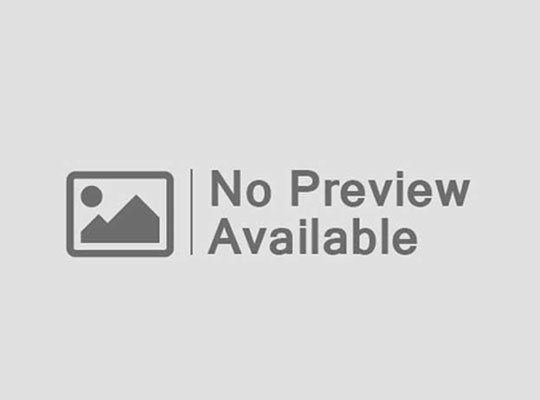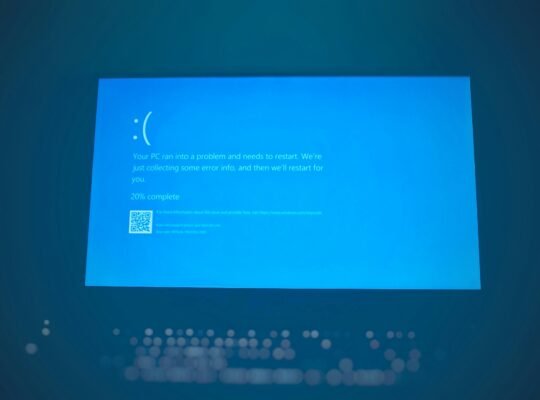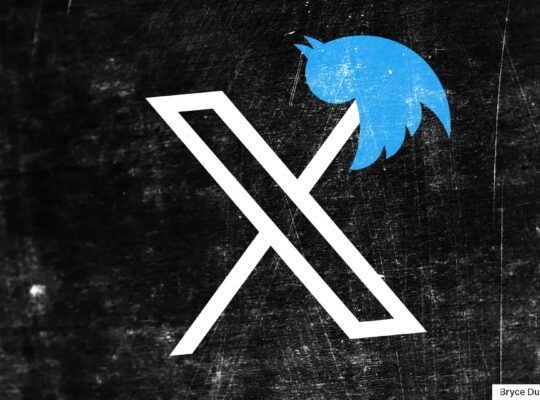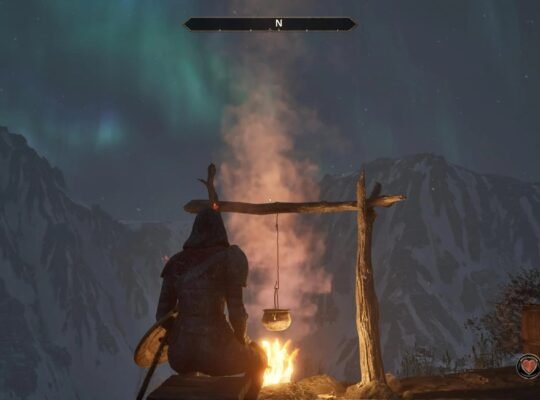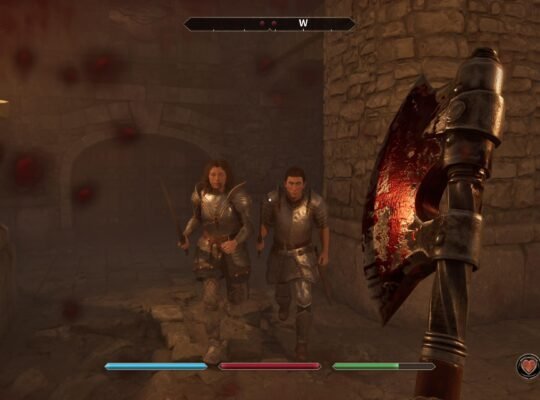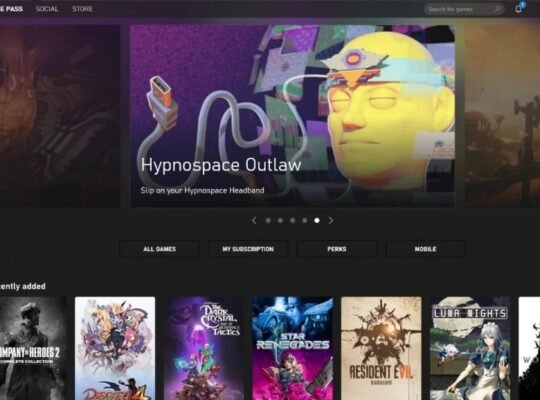Who Invented the Laptop & How They’ve Evolved
Believe it or not, the first “portable” computer wasn’t very portable at all. Back in 1981, the Osborne 1 hit the market as the world’s first commercially available laptop. It weighed over 20 pounds, had a tiny 5-inch screen, and looked more like a sewing machine case than the sleek devices we carry today. Still, it was groundbreaking—finally, people could take computing power with them outside the office.
Throughout the 1980s and 1990s, companies like IBM, Toshiba, and Compaq pushed laptop innovation forward. Displays grew larger, keyboards more comfortable, and batteries lasted longer. By the 2000s, laptops started to replace desktops entirely for many people, thanks to the rise of Wi-Fi and more efficient processors. Apple’s MacBook line popularized thin-and-light designs, while gaming brands like Alienware, Razer, and ASUS ROG introduced high-performance machines for gamers.
Fast-forward to today, and laptops have become powerful, lightweight, and stylish. We now have ultrabooks, which weigh under three pounds but can handle heavy workloads, and 2-in-1 hybrids, which switch between laptop and tablet mode. Displays have gone from bulky LCD panels to razor-sharp Retina and OLED screens with incredible color accuracy. Storage has evolved from clunky hard drives to lightning-fast SSDs.
The biggest shift, however, is how laptops fit into everyday life. They’re no longer just “portable computers”—they’re creative studios, gaming consoles, work-from-home setups, and classroom essentials. With cloud services and AI-driven software, a laptop today can do more than most desktop PCs could dream of a decade ago.
In short, laptops have transformed from heavy bricks into versatile, powerful companions. Understanding their history shows just how far we’ve come—and why choosing the right laptop today matters more than ever.
Operating Systems Compared (Windows, macOS, ChromeOS, Linux)
When you buy a laptop, one of the first decisions you’ll make is the operating system (OS). This software runs everything on your computer—from opening apps to connecting to Wi-Fi—and the choice you make shapes your experience every single day.
Windows is by far the most common OS, found on laptops from Dell, HP, Lenovo, and ASUS. With Windows 11, Microsoft has refined its design, added better multitasking features, and improved gaming support with DirectX 12. If you want versatility, compatibility, and access to thousands of apps and games, Windows is the safe bet.

macOS, exclusive to Apple’s MacBook Air and MacBook Pro, is loved by creative professionals. Its seamless integration with iPhones and iPads makes it ideal for people already in Apple’s ecosystem. It’s also known for its sleek design, security, and stability—though it comes at a higher price point.
ChromeOS, developed by Google, powers affordable Chromebooks. These laptops rely heavily on the cloud, making them lightweight, budget-friendly, and perfect for students or casual users who mainly browse, stream, or work in Google Docs. While not ideal for heavy tasks like gaming or video editing, Chromebooks excel at simplicity and battery life.
Linux is the least common for everyday users but beloved by developers and tech enthusiasts. It’s open-source, customizable, and extremely secure. While not every app runs natively on Linux, it’s a great choice for coding, programming, or anyone who wants total control over their system.
Bottom line? If you want flexibility, go Windows. If you’re a creator, macOS is unbeatable. If you’re a student or budget shopper, ChromeOS is ideal. And if you’re a developer or tinkerer, Linux gives you endless freedom.
Key Specs Explained (CPU, GPU, RAM, Storage, Battery, Display)

If shopping for laptops feels like reading a foreign language, you’re not alone. Terms like CPU, GPU, and RAM sound intimidating, but once you break them down, they’re actually pretty simple—and knowing what they mean ensures you buy the right machine without overpaying.
- CPU (Processor): Think of it as the brain of the laptop. Intel’s Core i5/i7 and AMD’s Ryzen 5/7 strike a good balance for most people, while Apple’s M1 and M2 chips are optimized for speed and efficiency. Gamers and creators may prefer higher-end CPUs for demanding tasks.
- GPU (Graphics Card): Essential for gaming, video editing, and 3D work. NVIDIA’s RTX series and AMD Radeon GPUs deliver smooth graphics, while integrated graphics are fine for students and office work.
- RAM (Memory): More RAM means smoother multitasking. Students and remote workers do well with 8GB, while 16GB+ is recommended for creative software or gaming.
- Storage: SSDs (Solid State Drives) are much faster than older HDDs. A 256GB SSD is enough for light users, but gamers and creators often need 512GB–1TB.
- Battery Life: If you’re always on the go, look for laptops promising 8–12 hours. Premium ultrabooks and Chromebooks often excel here.
- Display: Resolution and quality matter. A Full HD (1080p) screen is standard, but 4K or OLED displays are ideal for designers, editors, and anyone who values crisp visuals. Refresh rates (120Hz–240Hz) are key for smooth gaming.
The secret is balance: don’t overspend on features you’ll never use. A gamer shouldn’t settle for weak graphics, and a student doesn’t need a $3,000 workstation. Match the specs to your lifestyle, and you’ll have a laptop that feels built just for you.
Which Laptop Is Best for You? Comparing Use Cases & Budgets
When it comes to laptops, there’s no true “one-size-fits-all.” A college student doesn’t need the same specs as a 3D artist, and a gamer won’t prioritize the same features as a remote worker. The right laptop depends on how you’ll use it—and how much you’re willing to spend. By breaking things down into categories, you can match your lifestyle to the perfect device without overspending.

Students typically value affordability and portability. Gamers want raw GPU performance. Creators need color-accurate displays and fast rendering power. Remote workers look for reliable webcams and long battery life. And of course, your brand preferences and budget can tip the scales.
Instead of simply asking, “What’s the best laptop?” a smarter approach is asking: What’s the best laptop for me? In the next sections, we’ll explore tailored recommendations for different types of users—so whether you’re writing essays, raiding dungeons, editing 4K footage, or joining Zoom calls, you’ll know exactly what to look for.
Best Laptops for Students (Affordability, Portability, Note-Taking)

For students, laptops should be lightweight, affordable, and reliable. You’ll likely be carrying it between classes, so portability matters. A long-lasting battery (8+ hours) ensures you can survive lectures without scrambling for an outlet.
Chromebooks are excellent budget-friendly options, especially for note-taking, browsing, and cloud-based assignments. Popular picks like the Acer Chromebook Spin or Lenovo Flex offer touchscreens and 2-in-1 functionality, making them great for digital notes. If you need more power for research projects or light content creation, consider a MacBook Air M1 or Dell XPS 13—both slim, portable, and durable.
Students don’t usually need high-end graphics cards or massive storage, but upgrading to 8GB RAM and an SSD (256GB+) is worth it for smoother multitasking. A comfortable keyboard and clear display also go a long way when writing essays or preparing presentations.
The best part? Student discounts from Apple, Dell, and Microsoft can help you save. With the right choice, your laptop becomes less of a burden and more of a productivity partner.
Gaming Laptops (GPU Power, Cooling, Refresh Rate)
Gaming laptops are all about performance. Unlike students or remote workers, gamers need powerful GPUs, high refresh rate screens, and efficient cooling systems to handle long sessions without lag.

A dedicated graphics card is non-negotiable. NVIDIA GeForce RTX 3060–4080 or AMD Radeon RX series GPUs ensure smooth frame rates for modern titles. Pair that with a fast CPU (Intel i7/i9 or AMD Ryzen 7/9) and at least 16GB of RAM for an optimal experience.
Equally important is display quality. Look for a 144Hz or even 240Hz refresh rate panel for buttery-smooth gameplay. Full HD is standard, but QHD or 4K displays add extra immersion for cinematic experiences.
Cooling matters, too. Gaming laptops from ASUS ROG, Alienware, MSI, and Razer Blade use advanced thermal systems to prevent overheating. A good cooling setup not only protects your investment but also ensures consistent performance.
Battery life isn’t usually a gamer’s priority—most gaming laptops are plugged in during play—but portability can still be a factor if you travel for LAN parties or esports events.
In short: prioritize GPU, refresh rate, and cooling above all else. Gaming laptops may cost more, but they deliver the power and responsiveness competitive players demand.
Creator Laptops (Video Editing, 3D Design, Color-Accurate Displays)
For creators—graphic designers, video editors, 3D modelers—the laptop is more than just a tool; it’s a mobile studio. Performance and display quality are everything here.

Start with the CPU and GPU. Video editing and 3D rendering demand serious horsepower. Intel i7/i9, AMD Ryzen 7/9, or Apple’s M1 Pro/M2 Pro chips are ideal. Pair that with an NVIDIA RTX 3070+ GPU or Apple’s integrated graphics for accelerated rendering.
RAM is critical—16GB is the bare minimum, but 32GB or more ensures smoother editing. Storage should be SSD-based, ideally 1TB, since media files eat space quickly. External SSDs are also handy for backup.
The display is where creators should never compromise. A high-resolution 4K or OLED screen with 100% sRGB or DCI-P3 color accuracy is essential for photo editing, digital art, or video color grading. Laptops like the MacBook Pro 16″, Dell XPS 15/17, and ASUS ProArt StudioBook are designed with these professionals in mind.
Creators also benefit from ports and connectivity. Thunderbolt 4 or USB-C allows you to connect external monitors, drawing tablets, or fast storage drives. Battery life matters less here since heavy workloads usually mean plugging in, but portability can be a perk for travel.
If you’re a creator, your laptop isn’t just a computer—it’s your creative engine. Invest in a machine that won’t bottleneck your ideas.
Remote Work Laptops (Webcam Quality, Battery Life, Connectivity)
Remote workers rely on laptops for communication, collaboration, and productivity. Unlike gamers or creators, your priorities are different: long battery life, excellent webcams, and strong connectivity.

Webcam quality has become a dealbreaker. A 1080p webcam with noise-reducing microphones makes video calls clearer and more professional. Some laptops, like the MacBook Air M2 and Microsoft Surface Laptop 5, include top-tier webcams designed for hybrid work.
Battery life is crucial—remote work often means moving between coffee shops, co-working spaces, or even flights. Ultrabooks like the HP Spectre x360 or Lenovo ThinkPad X1 Carbon can last 10–15 hours on a single charge.
Performance-wise, a midrange CPU (Intel i5/Ryzen 5 or better) and 8–16GB RAM are usually enough. Storage depends on your workload, but 512GB SSD ensures room for files while keeping performance snappy.
Connectivity also matters. Look for laptops with multiple USB-C or Thunderbolt ports, HDMI for external monitors, and strong Wi-Fi 6 support. Some even include 5G options for always-on connectivity.
Finally, ergonomics shouldn’t be overlooked. A comfortable keyboard and crisp, anti-glare display reduce eye strain during long workdays. Add in good speakers for meetings, and your laptop becomes the perfect remote office companion.
Brand & Budget Comparisons
When choosing a laptop, brand reputation and budget play a huge role. Apple, Dell, Lenovo, HP, ASUS, Acer, and MSI dominate the market, each with strengths tailored to specific users.
- Apple: Sleek design, excellent displays, and best for creative professionals. Pricier, but long-lasting.
- Dell & HP: Reliable, versatile options across all budgets. The XPS and Spectre lines are premium picks.
- Lenovo: Business-focused, durable laptops like the ThinkPad series. Excellent keyboards.
- ASUS & MSI: Strong in gaming and creator laptops, offering great GPU performance.
- Acer: Budget-friendly, with solid Chromebooks and entry-level machines.
In terms of budget:
- Under $500 → Chromebooks, entry-level Windows laptops. Great for students.
- $500–$1,200 → Midrange Windows ultrabooks, MacBook Air. Ideal for remote workers and light creators.
- $1,200–$2,500 → Premium ultrabooks, MacBook Pro, powerful gaming laptops. Best for creators and gamers.
- $2,500+ → High-end workstations, top-tier gaming rigs, advanced creator laptops.
Bottom line: match the brand, features, and budget to your personal needs. Spending wisely ensures your laptop feels like a long-term investment, not just a short-term fix.
Common Laptop Problems & Fixes

Even the best laptop eventually runs into problems—slow performance, overheating, or software glitches. The good news? Most issues can be fixed at home with a little troubleshooting. Instead of rushing to a repair shop, understanding the most common laptop problems can save you time, money, and frustration.
Why Is My Laptop Slow, Hot, or Not Working? (24 Common Issues)
- Laptop running slowly
- Programs freezing or crashing
- Overheating/fans running loudly
- Battery draining too quickly
- Won’t charge or power on
- Wi-Fi not connecting
- Bluetooth not pairing
- Keyboard keys not working
- Touchpad laggy or unresponsive
- Screen flickering
- Dead pixels or dim display
- External monitor not detected
- USB ports not working
- Audio problems (no sound or static)
- Webcam not recognized
- Malware or viruses
- Pop-ups and unwanted software
- Storage full
- Slow startup time
- Updates failing
- Printer not connecting
- Cracked hinge or loose lid
- Random shutdowns or restarts
Most of these have simple fixes—clearing storage, running updates, cleaning dust, or replacing a faulty charger. If hardware is damaged (like a cracked screen or broken hinge), professional repair may be unavoidable. But for many problems, DIY troubleshooting keeps your laptop running longer.
Maintenance & Cleaning Tips
One of the easiest ways to avoid laptop problems is regular maintenance. Just like a car, laptops need routine care to perform their best.
Start with physical cleaning. Dust buildup in vents and fans is the #1 cause of overheating. A can of compressed air works wonders for blowing out debris without taking the laptop apart. Wipe down the keyboard and screen with a microfiber cloth to prevent dirt and oils from damaging the finish.
Next, focus on battery care. Avoid leaving your laptop plugged in 24/7—this can wear down the battery over time. Instead, charge it to around 80–90% and unplug when possible. If you’re storing the laptop for weeks, keep the battery at about 50% to extend its lifespan.
Keep cables and ports in good shape. Don’t yank chargers or force USB devices. If a port feels loose, get it checked before it stops working entirely.
Finally, don’t ignore warning signs. If your laptop suddenly gets hot, noisy, or slow, that’s your cue to clean it or run diagnostics. Regular maintenance might not be glamorous, but it’s the secret to keeping a laptop running smoothly for years instead of burning out after two.
Software Optimization (Updates, Storage Cleaning, Malware Checks)
Even the fastest hardware can feel sluggish if your software isn’t optimized. Thankfully, a few regular habits can keep your laptop running like new.

First, keep your system updated. Windows, macOS, and Linux updates often patch security flaws and improve performance. Skipping updates leaves your laptop vulnerable to malware and bugs.
Second, manage your storage. A nearly full hard drive slows everything down. Delete old downloads, empty the recycle bin, and uninstall programs you no longer use. Tools like Windows Storage Sense or macOS Optimize Storage help automate the cleanup. For large files, consider cloud storage (Google Drive, iCloud, OneDrive) or an external SSD.
Third, check for malware. Even with built-in protections like Windows Defender, it’s worth running regular scans. Malware and bloatware can hog resources, drain battery, and compromise security. Trusted tools like Malwarebytes can catch hidden threats.
Finally, trim startup programs. Many apps sneak into your startup list, making boot times painfully slow. Disable unnecessary ones so your laptop loads faster.
Think of software optimization like tidying your room—it doesn’t take long, but the results make a huge difference. A clean, updated system not only runs faster but also lasts longer, saving you from costly repairs.
Laptop Troubleshooting Guide: 24 Common Problems & Fixes
| Problem | Likely Cause | Fix / Solution |
|---|---|---|
| 1. Laptop running slowly | Too many background apps, low RAM, full storage | Close unused apps, upgrade RAM, clean storage |
| 2. Programs freezing/crashing | Outdated software, low system resources | Update apps, restart laptop, increase RAM |
| 3. Blue Screen of Death (BSOD) | Driver issues, hardware failure | Update drivers, run Windows diagnostics |
| 4. Overheating / loud fan | Dust in vents, overworked CPU/GPU | Clean vents with compressed air, use cooling pad |
| 5. Battery drains quickly | Old battery, background apps | Adjust power settings, replace battery if needed |
| 6. Won’t charge or power on | Faulty charger, dead battery | Test another charger, reset power adapter, replace battery |
| 7. Wi-Fi not connecting | Router issues, outdated drivers | Restart router, update network drivers |
| 8. Bluetooth not pairing | Driver issues, interference | Reinstall Bluetooth drivers, move closer to device |
| 9. Keyboard not working | Dirt, driver issues | Clean keyboard, reinstall drivers, external keyboard test |
| 10. Touchpad unresponsive | Outdated drivers, disabled touchpad | Re-enable in settings, update drivers |
| 11. Screen flickering | Loose cable, outdated GPU driver | Update graphics driver, check display cable |
| 12. Dead pixels / dim display | Panel damage, backlight issue | Pixel repair software, screen replacement |
| 13. External monitor not detected | Bad cable, GPU issues | Replace HDMI/DisplayPort cable, update GPU driver |
| 14. USB ports not working | Dust, hardware damage | Clean ports, test another device, repair port |
| 15. Audio not working | Muted settings, driver issue | Check sound settings, reinstall drivers |
| 16. Webcam not detected | Disabled in privacy settings, driver issue | Enable in settings, update webcam driver |
| 17. Malware or viruses | Unsafe downloads, weak antivirus | Run antivirus scan, remove suspicious apps |
| 18. Pop-ups/unwanted apps | Adware or bloatware | Uninstall apps, run anti-malware tool |
| 19. Storage full | Too many large files, no cleanup | Delete files, move to external SSD/cloud storage |
| 20. Slow startup | Too many startup apps | Disable unnecessary startup programs |
| 21. Updates failing | Interrupted internet, corrupted files | Retry with stable Wi-Fi, run update troubleshooter |
| 22. Printer not connecting | Driver issue, Wi-Fi problems | Reinstall printer drivers, check connections |
| 23. Broken hinge / loose lid | Wear and tear | Professional hinge repair or replacement |
| 24. Random shutdowns | Overheating, faulty power supply | Clean vents, replace thermal paste, check charger |
Can Your Laptop Do This? Surprising Features You Didn’t Know
Most people use their laptops for the basics—web browsing, writing documents, streaming Netflix—but modern laptops are capable of so much more. From hidden software tricks to powerful hardware features, your laptop might already have tools that can make your daily workflow faster, more secure, and way more fun.
Hidden OS Features (Windows Shortcuts, macOS Tricks, Linux Hacks)
Your laptop’s operating system is packed with hidden gems that many users never discover.
Windows 11 has dozens of shortcuts that can make multitasking easier. For example, pressing Win + Tab opens Task View, letting you switch between desktops for work, gaming, or personal browsing. Win + Shift + S quickly takes a screenshot, while Win + V gives you access to a full clipboard history. Another little-known feature is Focus Assist, which silences notifications when you need deep concentration.
macOS also hides powerful tricks. Pressing Command + Spacebar opens Spotlight Search, which doubles as a calculator and file finder. The built-in Preview app lets you edit PDFs without downloading extra software, while Quick Look (Spacebar) lets you preview any file instantly. Mission Control (F3 key or swipe up with three fingers) is a lifesaver for organizing multiple windows.
Linux, being open-source, is a playground for customization. Power users can enable virtual desktops, automate tasks with shell scripts, and run lightweight window managers for a speed boost. With terminal commands, you can install software faster than with app stores, and tools like Wine even let you run Windows apps on Linux.
Learning a few of these hidden tricks can save hours of frustration and make your laptop feel brand new—without spending a dime.
Hardware Features (USB-C Charging, External GPUs, Virtualization)
Beyond software, modern laptops have hardware features that many people overlook.

First, USB-C charging is a game changer. Instead of relying on bulky proprietary chargers, many laptops (like the MacBook Air, Dell XPS, and Lenovo ThinkPad X1) can charge via USB-C. This means you can use the same charger for your laptop, phone, and tablet—super convenient for travel.
Next, consider external GPUs (eGPUs). If you own a slim ultrabook but need extra graphics power for gaming or creative work, an eGPU enclosure with an NVIDIA or AMD card can instantly transform your laptop into a powerhouse. Brands like Razer and ASUS offer plug-and-play solutions that connect via Thunderbolt 3/4.
Another hidden gem is virtualization. With tools like VirtualBox, VMware, or Parallels, you can run multiple operating systems on the same laptop. Imagine having Windows, macOS, and Linux all available on one device—it’s perfect for developers, testers, or anyone who loves to experiment.
Finally, many laptops support biometric security beyond just passwords. Fingerprint readers (on ThinkPads, HP Spectres, and Dell XPS models) and facial recognition (Windows Hello) offer fast, secure logins.
These features show that laptops aren’t just “portable computers” anymore—they’re versatile hubs that adapt to your work, play, and creativity. Unlocking them can extend your laptop’s usefulness for years.
Connectivity & Accessibility Features (Casting, Voice Control, Built-In Tools)
Modern laptops are designed to keep you connected—not just to the internet, but also to other devices and to the way you work best. Many of these features go unnoticed, yet they can dramatically improve your laptop experience.
One of the most underrated features is screen casting and wireless display support. With Windows’ Project to This PC or macOS’s AirPlay, you can mirror your laptop’s screen to a TV or external monitor without cables. This is perfect for giving presentations, streaming movies on a bigger screen, or even turning your TV into a second monitor.
Voice control is another surprisingly powerful tool. Windows 11 comes with built-in Voice Typing (Win + H), which lets you dictate documents and emails hands-free. On macOS, Voice Control allows you to open apps, navigate menus, and even click buttons using only your voice. For multitaskers or users with accessibility needs, these features can be game changers.
Accessibility options go even further. Both Windows and macOS include screen readers, high-contrast modes, and magnifiers for visually impaired users. Linux distributions like Ubuntu offer similar tools, ensuring inclusivity across platforms. Even something as simple as dark mode or Night Shift (macOS) / Night Light (Windows) reduces eye strain during long work sessions.
Connectivity also extends to peripherals. Many laptops now support Wi-Fi 6 for faster, more reliable internet, as well as Bluetooth 5.0+ for seamless pairing with wireless headphones, mice, or keyboards. Some models even support 5G connectivity, turning your laptop into an always-online device—ideal for travelers or remote workers.
The beauty of these features is that they often come built-in—you don’t need extra apps or expensive accessories. By exploring your laptop’s settings, you might uncover tools that make your workflow faster, your entertainment smoother, and your laptop more accessible to your unique needs.
Will This Laptop Last? How to Future-Proof Your Investment

A laptop is more than just a gadget—it’s an investment. Whether you’re a student on a budget or a professional spending thousands, you want your device to last for years. The key to future-proofing isn’t just buying the most expensive model—it’s knowing what features give you room to grow.
Upgradeability (RAM, SSD, Battery Swaps)
One of the smartest ways to extend your laptop’s life is upgradeability. Unfortunately, many modern laptops, especially ultrabooks like the MacBook Air, trade thin designs for soldered components, meaning you can’t upgrade them later. But some laptops, especially from Lenovo, Dell, and ASUS, still allow you to swap parts.
RAM (memory) upgrades can make an old laptop feel new again. If your device supports it, moving from 8GB to 16GB or more can dramatically improve multitasking and performance in creative apps.
Storage (SSD) upgrades are equally impactful. Replacing a small 256GB SSD with a 1TB model not only gives you more room but also improves speed if you choose a faster NVMe drive.
Battery swaps are less common today, but still possible on certain models. If your laptop’s battery can’t hold a charge anymore, replacing it (rather than buying a new laptop) can save hundreds of dollars.
Tip: Before buying, check if the RAM, SSD, or battery is user-replaceable. Future-proof laptops don’t lock you into what you buy on day one—they let you adapt as your needs grow.
AI-ready CPUs & GPU Compatibility
The future of laptops is tied to AI and GPU acceleration. With AI becoming part of everything—from photo editing to office software—choosing a laptop that’s “AI-ready” is a smart move.
New processors like Intel Core Ultra, AMD Ryzen AI, and Apple M-series chips include built-in neural processing units (NPUs) designed to handle AI workloads. This means tasks like real-time transcription, AI-powered photo editing, or even code suggestions will run faster and use less battery.
On the GPU side, NVIDIA RTX and AMD Radeon GPUs are increasingly optimized for AI and machine learning. Even if you’re not a developer, these GPUs boost creative software like Adobe Premiere Pro, DaVinci Resolve, and Blender, which now include AI-enhanced features.
External GPU (eGPU) support is another angle for future-proofing. If your laptop has Thunderbolt 4 or USB4, you can connect an eGPU enclosure later, turning a thin ultrabook into a graphics powerhouse.
Bottom line: A laptop with AI-ready CPUs and modern GPU compatibility won’t just be great today—it’ll still feel powerful three to five years down the road as software evolves.
Lifespan Expectations & When to Upgrade
So, how long should a laptop last? The answer depends on usage.
- Students & remote workers: 4–6 years with light to moderate use
- Gamers & creators: 3–5 years, since demanding software outpaces hardware faster
- Business laptops (ThinkPad, MacBook Pro): 5–7 years with proper care
Signs it’s time to upgrade include: painfully slow performance even after optimization, battery life under 2 hours, software updates no longer supported, or hardware damage (hinges, screen, motherboard).
That said, you don’t always need to jump to a new laptop at the first slowdown. A fresh SSD, RAM upgrade, or battery replacement can give you another 1–2 years of life.
Future-proofing also means buying with headroom. If you only “just meet” today’s requirements, you’ll be upgrading sooner than you think. Instead, aim for slightly more RAM, storage, and processing power than you currently need.
In short: no laptop lasts forever, but smart buying decisions, maintenance, and occasional upgrades can stretch your investment significantly—keeping you productive, creative, and connected well into the future.
How to Use, Fix, and Optimize Your Laptop
Owning a laptop isn’t just about buying it—it’s about using it wisely, keeping it safe, and optimizing it for your needs. With the right setup, security, and accessories, your laptop can become the ultimate productivity hub.

Step-by-Step How-To Guides (Setup, Performance Tuning, Repairs)
If you’ve just unboxed a new laptop, start with setup basics. For Windows or macOS, connect to Wi-Fi, log in with your account, and install updates immediately. This ensures you’re running the latest features and security patches. Next, remove bloatware—those pre-installed apps you’ll never use. On Windows, you can uninstall them via Settings; on macOS, simply drag them to Trash.
Once setup is done, it’s time for performance tuning. Adjust startup apps so only essentials load, free up storage with tools like Disk Cleanup (Windows) or Storage Management (macOS), and enable performance modes in system settings. Gamers can tweak GPU drivers with NVIDIA GeForce Experience or AMD Adrenalin software for smoother performance.
When something goes wrong, knowing basic DIY repairs saves money. A slow system? Upgrade RAM or switch to an SSD. Overheating? Clean vents and apply fresh thermal paste. Broken keyboard key? Many laptops allow keycap replacements. Of course, for major issues like a cracked screen or motherboard failure, professional repair is best—but you’d be surprised how much you can fix with a simple screwdriver and YouTube tutorial.
Think of your laptop like a car: routine tuning, cleaning, and small fixes keep it running smoothly for years.
Security & Privacy (Antivirus, Backups, VPN)
Your laptop stores essays, projects, personal files, even banking details—so security isn’t optional.
Start with antivirus protection. Windows comes with Microsoft Defender, which is solid, but adding Malwarebytes or Bitdefender gives extra layers. On macOS, built-in protections help, but you should still run occasional scans. Linux users often skip antivirus, but firewall rules and security patches are still essential.
Next, backups are a must. Use an external SSD or cloud storage (Google Drive, OneDrive, iCloud) to regularly back up files. If ransomware or hardware failure hits, backups can save your digital life.
A VPN (Virtual Private Network) is another overlooked tool. It encrypts your internet connection, protecting you from hackers on public Wi-Fi at coffee shops or airports. Services like NordVPN, ExpressVPN, and ProtonVPN also allow access to geo-restricted content.
Don’t forget privacy settings. On Windows and macOS, review app permissions—turn off camera/mic access for apps that don’t need it. Use browser extensions like uBlock Origin or Privacy Badger to block trackers.
Good security isn’t about paranoia—it’s about peace of mind. With a few safeguards, you can work, study, or play without worrying about data loss or breaches.
External Accessories (Docks, Monitors, Keyboards)
A laptop is powerful on its own, but accessories can transform it into a full workstation.
Start with a USB-C or Thunderbolt dock. This single device can connect your laptop to monitors, keyboards, external drives, and even wired Ethernet—all with one cable. Perfect for turning a slim ultrabook into a desktop replacement.
Next, consider an external monitor. A 24–27″ Full HD or 4K screen makes multitasking far easier than working on a 13″ display. Creators benefit from color-accurate monitors, while gamers enjoy high-refresh panels.
An external keyboard and mouse also make a huge difference. Mechanical keyboards offer tactile feedback that laptop keys can’t match, while ergonomic mice reduce wrist strain. For remote workers, this setup can turn a cramped coffee shop laptop into a comfortable home office hub.
Other handy add-ons include external SSDs for extra storage, cooling pads to reduce heat, and portable chargers for travelers. Gamers may benefit from an external GPU dock, while creators can add drawing tablets or audio interfaces.
The right accessories let you customize your laptop to fit your exact workflow. Think of your laptop as the core, and accessories as the extensions that make it truly yours.
Final Checklist Before Buying Your Laptop

You’ve researched specs, compared brands, and narrowed down your options—but before you hit “buy now,” it’s smart to run through a final checklist. A laptop isn’t just another gadget; it’s a long-term investment. Asking the right questions, choosing the best buying option, and knowing the top recommendations will help you avoid regrets.
Must-Ask Questions (Budget, Needs, Durability, Support)
Before choosing a laptop, pause and ask yourself these must-ask questions:
- What’s my real budget? Be honest about how much you can spend—not just the sticker price but also accessories like docks, cases, or extended warranties.
- What do I actually need? Students, gamers, creators, and remote workers all have different priorities. Don’t overpay for specs you’ll never use.
- How portable should it be? Do you need a lightweight ultrabook for travel, or are you fine with a heavier gaming machine that mostly stays on your desk?
- How durable is it? Check reviews for build quality. A ThinkPad or MacBook may last longer than a budget plastic laptop.
- What kind of support is available? Warranty, repair services, and customer support matter. AppleCare, Dell ProSupport, and Lenovo Premier Support can save you stress.
Asking these questions upfront ensures you buy a laptop that fits your lifestyle—not just one that looks good on paper.
Best Places to Buy (Online vs Retail, Refurbished vs New
Where you buy your laptop is just as important as which laptop you buy.
Online stores like Amazon, Best Buy, Newegg, and official brand websites often have the widest selection and frequent discounts. They also make it easier to compare specs side by side. Just be sure to buy from reputable sellers to avoid counterfeits.
Retail stores give you the advantage of hands-on testing. Trying out keyboards, displays, and build quality in person helps avoid surprises. Plus, you can sometimes negotiate or find in-store-only bundles.
Don’t overlook refurbished laptops. Certified refurbished models from Apple, Dell Outlet, or Lenovo Renew come with warranties and can save you hundreds compared to brand-new models. They’re a great way to get premium laptops on a student budget.
New vs refurbished comes down to peace of mind versus value. If you want the latest model with no prior use, go new. If you’re comfortable with a lightly used device that’s been inspected and restored, refurbished is a budget-friendly win.
Summary of Top Recommendations
After exploring all the categories, here are the top recommendations based on user needs:
- Best for Students: MacBook Air (M1/M2), Dell XPS 13, Acer Chromebook Spin
- Best for Gamers: ASUS ROG Zephyrus, Razer Blade 15, Alienware x16
- Best for Creators: MacBook Pro 16″, Dell XPS 15, ASUS ProArt StudioBook
- Best for Remote Workers: Lenovo ThinkPad X1 Carbon, HP Spectre x360, Microsoft Surface Laptop 5
- Best Budget Options: Acer Aspire 5, Lenovo IdeaPad 3, refurbished MacBook Air
No matter which laptop you choose, the “best” one is the machine that meets your needs today and still feels reliable three years from now. Balance specs, budget, and brand reputation—and don’t forget to factor in warranty and after-sales support.
By using this checklist, you’ll avoid impulse buys and walk away with a laptop that’s not just good on paper, but great in real life.
How much RAM do I need?
8GB is fine for students and remote workers, 16GB is ideal for creators and gamers, 32GB+ for heavy video editing or 3D work.
Is a MacBook worth it over Windows laptops?
Yes, if you’re a creator or already in Apple’s ecosystem. Windows is better for gaming and broader compatibility.
Are Chromebooks good for college students?
Absolutely—if your work is cloud-based (Google Docs, online research). Not ideal for gaming or creative software.
How long should a laptop last?
On average: students/remote workers 4–6 years, gamers 3–5, business laptops 5–7 with care.
SSD or HDD—what’s better?
SSD is faster, quieter, and more durable. Always choose SSD over HDD unless you need cheap bulk storage.
Do I need a dedicated graphics card?
Only if you game, edit video, or design in 3D. For everyday work and streaming, integrated graphics are fine.
Can I upgrade my laptop later?
Some allow RAM, SSD, or battery upgrades. Many ultrabooks (like MacBooks) don’t. Check before buying.
Should I buy refurbished laptops?
Yes, if certified by the manufacturer (Apple, Dell, Lenovo). Great value with warranty coverage.
What’s the difference between i5, i7, and i9 processors?
i5 = solid everyday use, i7 = better multitasking/gaming, i9 = high-performance for creators/pros.
Do I need antivirus software?
Windows Defender is good, but adding Malwarebytes or Bitdefender boosts protection. Mac users also benefit from occasional scans.
Which brand makes the most durable laptops?
Lenovo ThinkPads, Apple MacBooks, and Dell XPS are known for longevity and build quality.
How important is display quality?
Very. Students can do fine with Full HD, but creators should look for 4K or OLED with high color accuracy.
Is touchscreen worth it?
Great for note-taking, drawing, and 2-in-1 laptops. Not essential for everyone.
Should I wait for new models or buy now?
If you need a laptop urgently, buy now. If new CPUs/GPUs are launching soon, waiting could get you better performance or lower prices.
What’s the single most important tip before buying?
Match the laptop to your lifestyle, not just the specs sheet. Think about what you’ll actually use it for day to day.