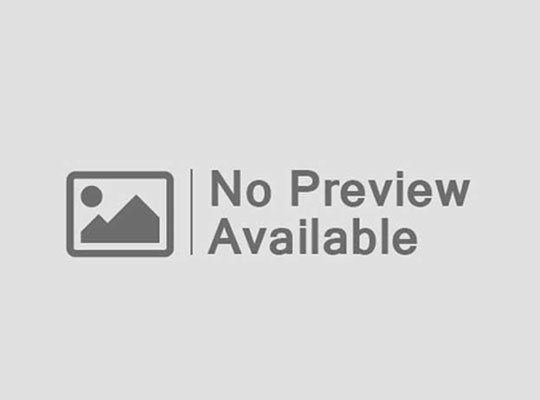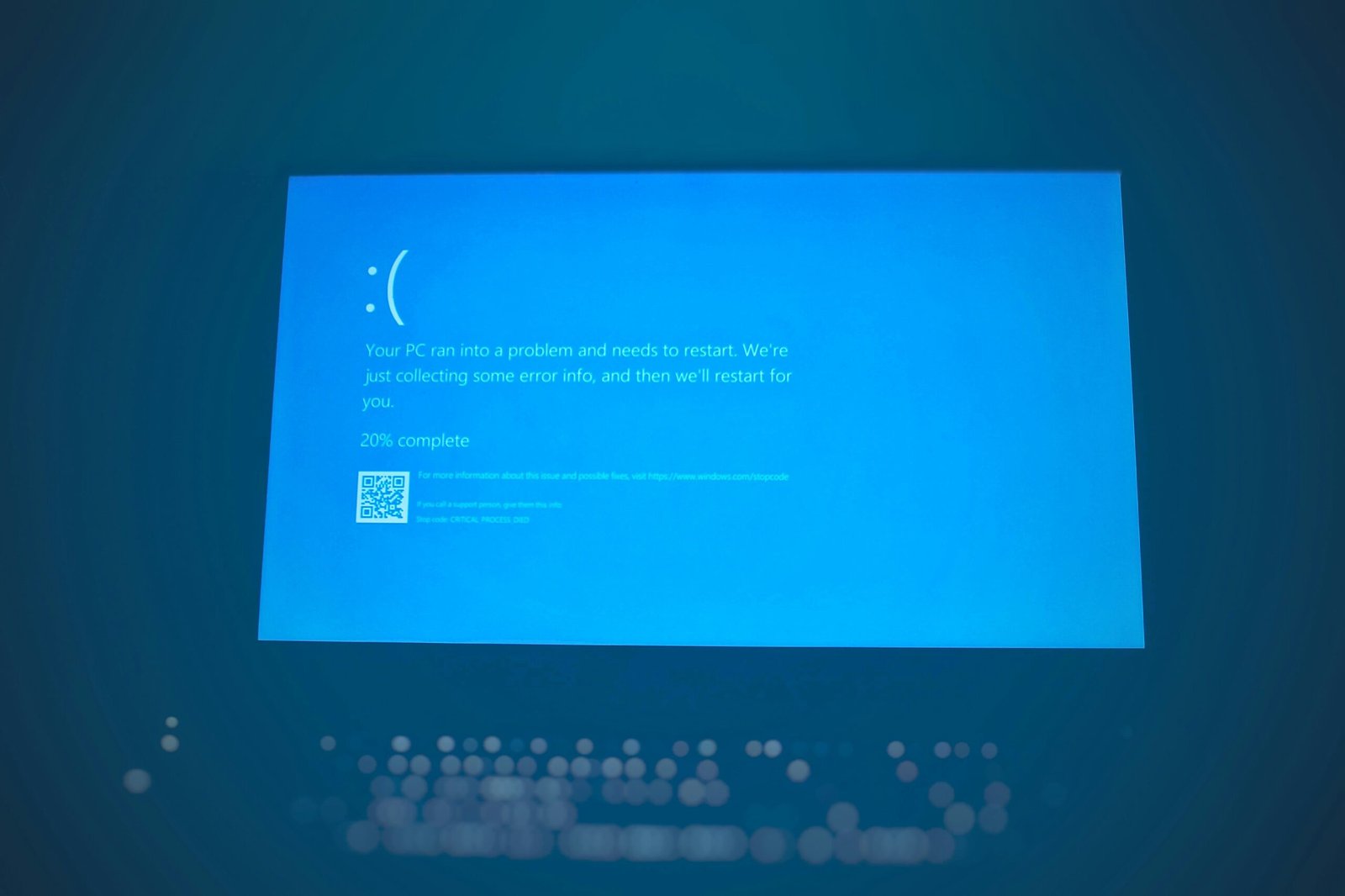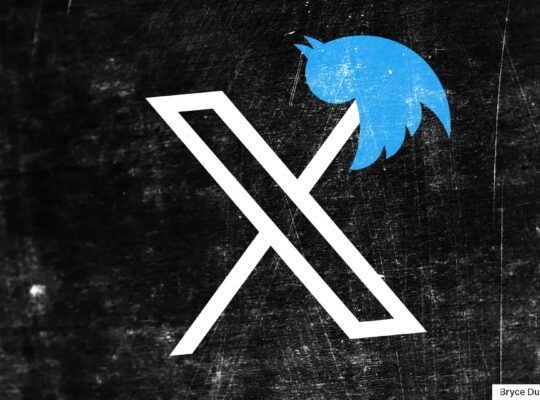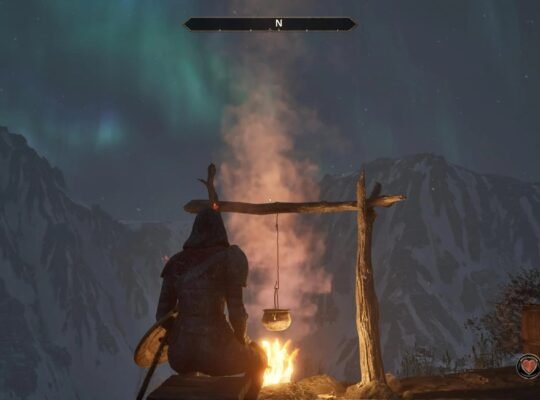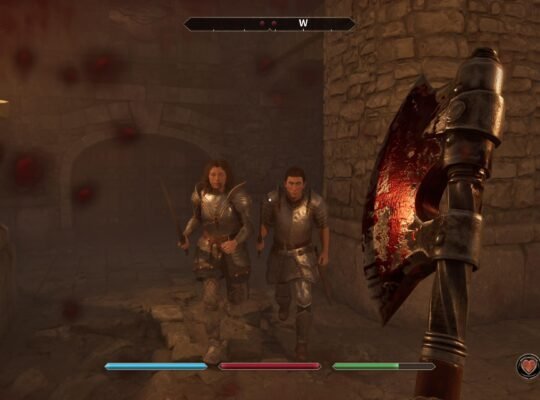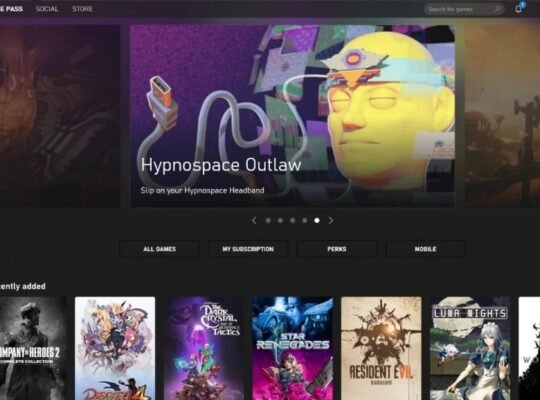When your laptop suddenly slows down, freezes, or refuses to respond, it can be frustrating especially if you’re in the middle of work, studying, or gaming. The good news? Most laptop problems have clear causes and simple fixes. Below, we’ll break down 24 common issues starting with performance problems—and give you step-by-step solutions to get your device running smoothly again.
Performance Problems
Why Laptop Is Slow? Common Causes and How to Fix Them
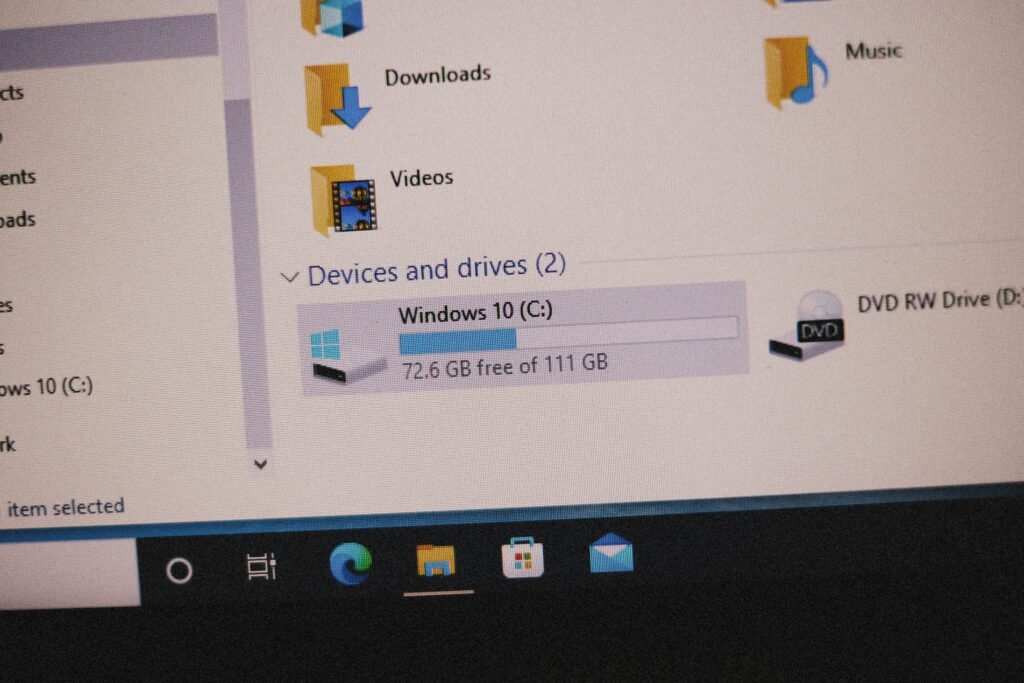
A slow laptop is one of the most common complaints. Causes include too many background programs, outdated hardware, malware infections, or insufficient RAM. Over time, your storage can also fill up, making your system sluggish.
Fixes:
- Check Task Manager/Activity Monitor to see what’s eating resources.
- Uninstall unnecessary apps and disable startup programs.
- Upgrade hardware—adding an SSD or more RAM can transform performance.
- Run antivirus scans to remove malware.
- Keep your system updated (Windows Updates, macOS patches, Linux repositories).
If performance improves after these steps, your laptop was simply overworked—not broken.
Why Laptop Hangs Frequently? Causes and Performance Fixes

If your laptop hangs (becomes unresponsive), the cause is often insufficient RAM, overheating, or corrupted software drivers. Running multiple heavy apps like Chrome, Zoom, and Photoshop simultaneously can overwhelm the system.
Fixes:
- Close unused apps and browser tabs.
- Check for overheating—use a cooling pad or clean dust from vents.
- Update drivers for graphics, Wi-Fi, and chipset.
- Run a disk check to spot file system errors.
If hangs persist, you may need to upgrade RAM or replace a failing hard drive with an SSD.
Why Laptop Is Lagging? Performance Troubleshooting Guide
Lag is slightly different from slowness—it often shows up as delayed responses, stuttering videos, or choppy gameplay. Causes include outdated drivers, thermal throttling, and poor internet connectivity (for online apps).
Fixes:
- Update GPU/CPU drivers from Intel, AMD, or NVIDIA.
- Check temperatures—if the CPU/GPU is overheating, the system slows down to protect itself.
- Switch to wired internet or a stronger Wi-Fi connection.
- Adjust power settings to “High Performance” mode.
For gamers and creators, an external monitor or eGPU (if supported) can also reduce lag and boost performance.
Why Laptop Freezes Suddenly? Quick Fixes for System Lockups
A complete freeze (when your cursor won’t move and apps stop responding) is usually caused by software conflicts, overheating, or failing storage drives.
Fixes:
- Force restart (hold power button 5–10 seconds).
- Boot into Safe Mode to isolate faulty drivers or apps.
- Run hardware diagnostics—check your RAM and SSD/HDD for errors.
- Clean your cooling system—overheating often triggers freezes.
If freezes happen regularly, it may be a sign of failing hardware. Back up your data immediately and consider professional repairs.
Battery & Power Issues
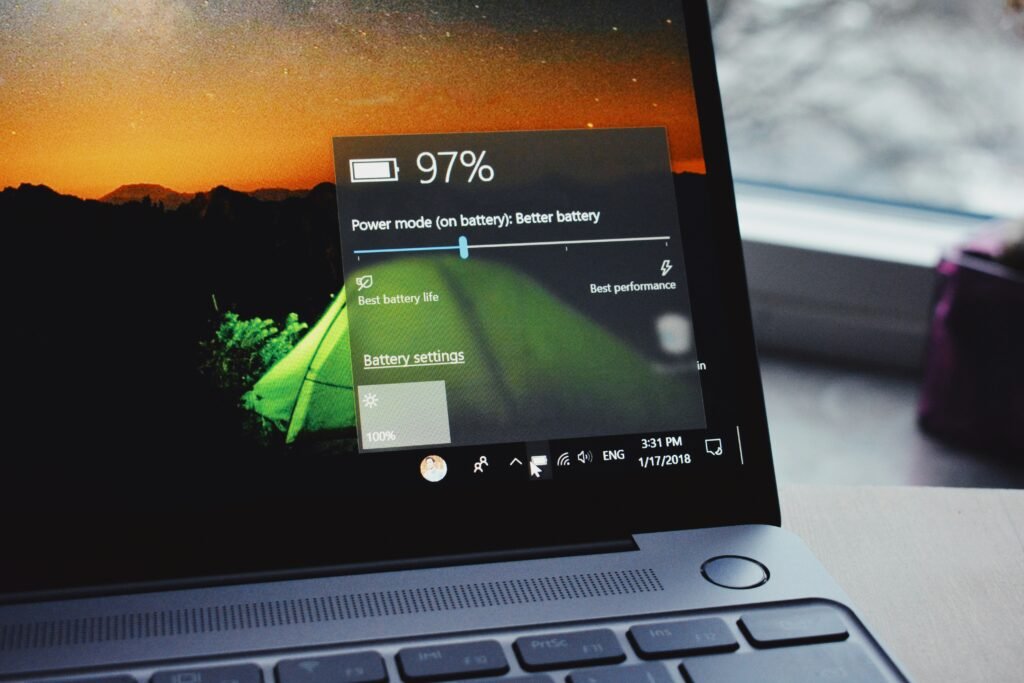
Why Laptop Won’t Turn On? Causes and Fixes
Few things are more stressful than pressing the power button and seeing nothing. Common causes include battery failure, faulty power adapter, motherboard issues, or static electricity buildup.
Fixes:
- Check the charger — plug it into another outlet and inspect the cable for damage.
- Remove external devices — sometimes USB drives or peripherals prevent booting.
- Perform a power reset — unplug the charger, remove the battery (if removable), hold the power button for 30 seconds, then reconnect.
- Test with another charger — laptop adapters often fail before the laptop itself.
- Look for power indicators — if lights blink but the screen is black, it could be a display or GPU issue.
If none of these work, the problem may be hardware-related (motherboard or power circuit), requiring professional repair.
Why Laptop Battery Not Charging?
If your laptop only works when plugged in, your battery or charging port may be failing. Sometimes, it’s just a software or calibration issue.
Fixes:
- Inspect the charging port for dust or damage.
- Check battery health in Windows (Settings > Power & Battery > Battery Health) or macOS (System Settings > Battery).
- Update BIOS/firmware — outdated BIOS can cause charging errors.
- Try a different charger — third-party chargers often fail to deliver the right voltage.
- Calibrate the battery by draining it fully, then charging it to 100%.
If your battery is swollen or overheating, replace it immediately for safety reasons.
Why Laptop Shuts Down Suddenly?
Unexpected shutdowns usually mean overheating, power supply issues, or faulty hardware. Your laptop may be protecting itself from damage.
Fixes:
- Monitor temperatures using HWMonitor or iStat Menus. Clean vents and apply fresh thermal paste if needed.
- Check for malware — some malicious programs trigger random reboots.
- Disable fast startup in Windows, which can cause instability.
- Replace the battery if it can’t hold a charge.
- Run hardware diagnostics to check RAM and SSD/HDD health.
If the laptop shuts down even when idle, the motherboard or power delivery system could be failing. Back up your data immediately.
Why Laptop Overheats and Battery Drains Fast?
Heat and poor battery life often go hand in hand. Overheating comes from blocked vents, dust buildup, or weak cooling systems, while rapid battery drain is usually caused by background apps, old batteries, or high screen brightness.
Fixes:
- Clean fans and vents with compressed air.
- Use a cooling pad to improve airflow.
- Reduce screen brightness and turn off unused Bluetooth/Wi-Fi.
- Check battery wear level — if capacity has dropped below 70%, it’s time for a replacement.
- Update drivers and firmware — poor power management often causes overheating.
For gaming laptops, consider undervolting or adjusting fan curves with manufacturer software to balance performance and battery life.
Display & Screen Problems
Why Laptop Screen Is Black but Power Is On?

When your laptop powers on but shows only a black screen, the issue may be with the display, GPU, or internal connections. Sometimes it’s as simple as a loose cable.
Fixes:
- Check brightness keys — it sounds obvious, but many laptops dim the display to near-black.
- Connect an external monitor — if it works, the problem is the laptop screen or GPU.
- Perform a hard reset — hold the power button for 10 seconds, then restart.
- Re-seat RAM — faulty or loose memory can prevent the display from initializing.
- Boot into Safe Mode — if you see a display there, the issue may be drivers.
If the screen stays black even with external monitors, the motherboard or GPU could be failing.
Why Laptop Screen Is Flickering?
A flickering display is often caused by incompatible drivers, loose display cables, or faulty refresh rate settings. In some cases, it can be a hardware defect.
Fixes:
- Update graphics drivers from Intel, NVIDIA, or AMD.
- Check display cable (inside the hinge) if the issue happens when moving the screen.
- Adjust refresh rate in display settings (e.g., 60Hz → 120Hz).
- Disable hardware acceleration in apps like Chrome or Zoom.
- Test with an external monitor to rule out GPU issues.
If flickering persists across multiple apps and monitors, it could mean a failing GPU or backlight.
Why Laptop Screen Is Too Dim or Bright?
If your display is unusually dim—even at max brightness—the issue could be power settings, ambient light sensors, or backlight failure.
Fixes:
- Adjust brightness shortcuts (Fn + Brightness keys).
- Disable auto-brightness in Windows/macOS settings.
- Check power plans — “Battery Saver” often lowers screen brightness.
- Update display drivers.
- Shine a flashlight on the screen—if you see faint images, the backlight or inverter may be failing.
Replacing the screen or inverter usually solves the problem if it’s hardware-related.
Why Laptop Has Dead Pixels or Lines on Screen?
Dead pixels (tiny black, white, or colored dots) or vertical lines often mean panel defects, cable issues, or GPU problems.
Fixes:
- Try pixel-fixing software (rapidly changes colors to unstick pixels).
- Gently massage the affected area with a soft cloth to revive stuck pixels.
- Check for cable damage if the issue changes when adjusting the hinge.
- Test with external monitor — if lines appear there too, it’s a GPU issue.
- Replace the display panel if dead pixels or lines persist.
If your laptop is under warranty, most brands will replace screens with multiple dead pixels for free.
Overheating & Cooling Issues

Why Laptop Gets Hot? Overheating Reasons and Solutions
It’s normal for laptops to get warm during heavy use, but excessive heat is a sign of blocked airflow, dust buildup, or overworked components. Modern laptops pack powerful CPUs and GPUs into slim bodies, which makes cooling a challenge.
Common Causes:
- Dust accumulation in fans and vents.
- Poor ventilation — using laptops on beds or couches blocks airflow.
- Intensive tasks — gaming, video editing, or 3D rendering push components to the limit.
- Aging thermal paste between the CPU/GPU and heatsink.
Fixes:
- Place your laptop on a hard, flat surface to improve airflow.
- Clean fans and vents with compressed air every few months.
- Apply new thermal paste to the CPU/GPU if it’s an older laptop.
- Use a cooling pad to reduce surface temperature.
Keeping your system updated also helps, as BIOS and driver updates often improve power and heat management.
Why Laptop Is Overheating? Thermal Issues and Cooling Tips
Overheating goes beyond “feeling warm”—it can cause performance throttling, crashes, or permanent hardware damage. If your laptop gets too hot, it may shut down to protect itself.
Key Causes:
- Overloaded CPU/GPU during gaming or rendering.
- Inadequate cooling design in ultra-thin laptops.
- Blocked exhaust vents from dust or soft surfaces.
- Background processes keeping the system under constant load.
Cooling Tips:
- Monitor temperatures using software like HWMonitor, Core Temp, or iStat Menus.
- Limit background apps and close unused browser tabs.
- Elevate the rear of the laptop slightly for better airflow.
- For gaming laptops, adjust fan curves with manufacturer software (ASUS Armoury Crate, MSI Dragon Center, etc.).
If overheating persists, the fan or heatsink may need replacement. Long-term overheating drastically reduces battery health and CPU/GPU lifespan.
Why Laptop Fan Is So Loud? Noise Causes and Quieting Tips
A loud laptop fan usually means the system is working hard to stay cool. While occasional noise is normal, constant loud whirring suggests overheating, dust buildup, or high background activity.
Causes:
- Dust clogging fans forces them to spin faster.
- High CPU/GPU usage from apps or malware.
- Thin laptop designs that require aggressive cooling.
- Failing fan bearings causing mechanical noise.
Quieting Tips:
- Clean the fans and vents regularly.
- Check Task Manager/Activity Monitor to see what’s maxing out the CPU or GPU.
- Switch to balanced or silent power mode for light tasks.
- Undervolt or limit turbo boost on the CPU to reduce heat output.
- Replace old fans if the noise comes from worn-out bearings.
A loud fan isn’t just annoying—it’s often a warning sign. Addressing the root cause ensures your laptop stays cool, quiet, and long-lasting.
Power & Battery Issues

Why Laptop Battery Drains Fast? Top Battery Life Issues Explained
A laptop battery that empties quicker than expected can be frustrating, especially if you’re working or traveling. Common causes include too many background apps, high screen brightness, poor power settings, or an aging battery.
Causes:
- Screen brightness set to maximum.
- Wi-Fi, Bluetooth, and background sync constantly active.
- Battery wear—after 500+ charge cycles, most batteries lose capacity.
- High-performance mode keeping CPU and GPU active.
Fixes:
- Lower screen brightness and enable Battery Saver mode.
- Turn off Bluetooth, Wi-Fi, and background apps when not needed.
- Check battery health reports (Windows:
powercfg /batteryreport, macOS: System Settings > Battery). - If wear level is over 30%, consider replacing the battery.
Small tweaks can extend battery life by hours, while a fresh battery can restore original performance.
Why Laptop Is Not Charging? Battery and Adapter Fixes
If your laptop isn’t charging, the problem may be the charger, port, or battery itself.
Causes:
- Loose charging cable or damaged adapter.
- Faulty charging port or connector.
- Battery disabled in BIOS or system settings.
- Overheating battery preventing charging.
Fixes:
- Inspect the charger and cable for damage.
- Test with a different power adapter.
- Reset your BIOS and battery settings.
- Clean the charging port with compressed air.
If the battery charges inconsistently, the issue is often a failing adapter or battery cell.
Why Laptop Battery Is Not Charging? Power and Adapter Fixes
Sometimes, the laptop shows “Plugged in, not charging.” This can be due to software calibration issues or incompatible chargers.
Causes:
- Outdated BIOS or drivers.
- Battery calibration errors.
- Third-party chargers not supplying correct wattage.
- Safety cutoffs preventing overcharging.
Fixes:
- Update BIOS and power management drivers.
- Perform a battery calibration: drain fully, then recharge to 100%.
- Always use the manufacturer-recommended charger.
- Test with another charger or battery if available.
If calibration doesn’t help, replacing the charger or battery is the safest solution.
Why Laptop Shuts Down Randomly? Power and Heat Issues Solved
Unexpected shutdowns usually signal overheating, battery failure, or unstable power supply.
Causes:
- Overheating CPU/GPU triggering emergency shutdown.
- Battery voltage drops under load.
- Loose internal connectors.
- Driver or firmware bugs.
Fixes:
- Clean cooling fans and apply fresh thermal paste.
- Check battery health and replace if worn out.
- Run hardware diagnostics to check RAM/SSD.
- Update BIOS and chipset drivers.
If random shutdowns persist, the motherboard may have faulty power delivery.
Why Laptop Turns Off Suddenly? Solving Sudden Shutdown Issues
Sudden power-offs are similar to random shutdowns but often more severe, usually caused by battery disconnects or hardware faults.
Fixes:
- Remove and reinsert the battery (if removable).
- Test running only on AC power—if stable, the battery is faulty.
- Ensure the charger provides the correct wattage.
- Run a thermal check—extreme heat can force shutdowns.
If it happens even on AC power, a failing motherboard may be the cause. Back up data immediately.
Why Laptop Is Not Turning On? Power Issues and Fixes to Try
When pressing the power button does nothing, the laptop may suffer from battery failure, adapter issues, or motherboard faults.
Fixes:
- Try a different charger and outlet.
- Perform a power reset: remove battery/charger, hold power button 30s, reconnect.
- Remove peripherals (USBs, external monitors) and boot again.
- Check for LED indicators or fan sounds—if none, hardware may be dead.
If it won’t start even with AC power, professional repair is likely required.
Display Problems

Why Laptop Screen Is Black? Troubleshooting Display Problems
A black laptop screen is one of the most common issues users face. The system powers on—you may even hear fans, keyboard lights, or startup sounds—but nothing appears on the display. This usually points to a hardware connection issue, graphics driver problem, or backlight failure.
Common Causes:
- Loose display cable inside the hinge, disrupting the signal.
- Graphics driver crashes after updates or software conflicts.
- Backlight or inverter failure, making the screen appear black even though the system is on.
- Faulty RAM or improperly seated modules.
- External monitor priority—sometimes the system tries to project to a nonexistent external display.
Fixes to Try:
- Power reset — unplug charger, remove the battery (if removable), hold power for 30 seconds, then restart.
- External monitor test — connect via HDMI/DisplayPort. If the external screen works, the issue is with the laptop display, not the GPU.
- Keyboard shortcuts — press
Fn + F4/F8(varies by brand) to switch between internal and external displays. - Reseat RAM — remove and reinstall memory sticks; faulty RAM can prevent boot display.
- Safe Mode boot — if you see the logo briefly, enter Safe Mode and reinstall display drivers.
If none of these work, the problem could be a dead GPU or motherboard failure. In that case, professional repair or replacement may be necessary.
Why Laptop Screen Flickers? Causes and Display Fixes
Screen flickering is both distracting and potentially harmful, as it may signal deeper hardware issues. Flickering occurs when the refresh rate, drivers, or power supply to the display are unstable. It can happen constantly, intermittently, or only during specific tasks.
Common Causes:
- Outdated or incompatible graphics drivers.
- Loose display cable, especially if flickering occurs when adjusting the screen angle.
- Improper refresh rate (e.g., set lower than the panel’s supported rate).
- Hardware acceleration conflicts in apps like Chrome or Zoom.
- Failing LCD panel or backlight.
Fixes to Try:
- Update GPU drivers from Intel, AMD, or NVIDIA. Outdated drivers are the most common culprit.
- Check refresh rate settings (Windows: Display Settings → Advanced Display → Refresh Rate).
- Test with an external monitor — if it flickers too, it’s a GPU or driver problem; if not, it’s the laptop screen itself.
- Disable hardware acceleration in browsers and video apps.
- Tighten or replace display cable if flickering occurs when moving the hinge.
If flickering continues across all apps and screens, the LCD panel may be failing. Replacement is the most reliable solution, though warranty coverage might make it free.
Keyboard & Input Problems

Why Laptop Keyboard Not Working? Fix Unresponsive Keys Fast
Few things are more frustrating than a laptop keyboard that suddenly stops responding. Unlike an external USB keyboard, a built-in laptop keyboard is directly connected to the motherboard, meaning issues can be caused by hardware faults, driver conflicts, or even accidental settings changes.
Common Causes:
- Driver or software glitches after a system update.
- Dust, dirt, or liquid spills blocking key contacts.
- Disabled keyboard settings (sticky keys, filter keys in Windows).
- Faulty ribbon cable connecting the keyboard to the motherboard.
- Physical wear — keys that simply stop functioning after years of heavy use.
Fixes to Try:
- Restart and check drivers — go to Device Manager (Windows) or System Settings (macOS) and reinstall/update keyboard drivers.
- Check accessibility settings — disable Sticky Keys or Filter Keys, which sometimes block normal typing.
- External keyboard test — if an external one works fine, the issue is hardware-related.
- Clean the keyboard with compressed air; gently remove stuck debris.
- Reseat or replace keyboard ribbon cable — requires opening the laptop, so attempt only if comfortable with hardware.
- Replace the keyboard assembly if multiple keys are dead, as it’s often cheaper and faster than repairing individual ones.
If your laptop is under warranty, avoid DIY fixes and contact support. For liquid spills, immediate professional cleaning is critical to prevent motherboard damage.
Connectivity Problems

Why Laptop WiFi Is Not Working? Quick Fixes for Connectivity Issues
When your laptop won’t connect to WiFi, it instantly disrupts work, gaming, or streaming. This issue can come from software misconfigurations, outdated drivers, or hardware problems with the WiFi card.
Common Causes:
- Airplane mode enabled accidentally.
- Disabled WiFi adapter in system settings.
- Outdated or corrupted network drivers.
- Router or modem issues rather than the laptop itself.
- Hardware failure of the internal WiFi card.
Fixes to Try:
- Check wireless settings — ensure Airplane Mode is off and WiFi is enabled.
- Restart the router and laptop to refresh connections.
- Update WiFi drivers (Windows: Device Manager → Network Adapters; macOS: Software Update).
- Forget and reconnect to the network, re-entering the password.
- Run Network Troubleshooter (Windows) or Wireless Diagnostics (macOS).
- If WiFi is missing entirely, reseat or replace the WiFi card or use a USB WiFi adapter.
If none of these fixes work, the router might be at fault. Test with another device—if other devices connect fine, the laptop hardware is likely the issue.
Why Laptop Is Not Connecting to WiFi? Network Troubleshooting Guide
Sometimes WiFi shows up, but the laptop refuses to connect—or it connects but drops repeatedly. This points to a configuration conflict, router compatibility issue, or weak signal strength.
Common Causes:
- Wrong password or security settings.
- Saved network profiles causing conflicts.
- Router compatibility issues (2.4GHz vs 5GHz bands).
- Weak signal in certain rooms or areas.
- Firewall or VPN interference.
Fixes to Try:
- Double-check WiFi password and encryption type (WPA2 vs WPA3).
- Forget saved networks and reconnect fresh.
- Switch between 2.4GHz and 5GHz bands for stability.
- Move closer to the router or use a WiFi range extender.
- Temporarily disable VPNs and firewalls to test if they’re blocking the connection.
- Update the router firmware and laptop’s wireless driver.
If your laptop connects to other networks but not your home WiFi, the router may need reconfiguration. If it fails everywhere, the laptop’s WiFi hardware is likely at fault.
Sound & Camera Issues

Why Laptop Sound Is Not Working? Audio Fixes for Silent Laptops
A silent laptop can ruin online meetings, gaming, or movie nights. When sound suddenly stops working, the problem may be as simple as a muted setting or as complex as a driver or hardware failure.
Common Causes:
- Muted or incorrect output device selected.
- Outdated or corrupted audio drivers.
- Loose headphone jack or broken internal speakers.
- Bluetooth audio device interference.
- Windows or macOS updates disabling drivers.
Fixes to Try:
- Check volume controls — ensure the laptop and app volume sliders aren’t muted.
- Verify the output device — Windows: Sound Settings → Output; macOS: System Preferences → Sound.
- Update or reinstall audio drivers (Realtek, Conexant, or built-in system drivers).
- Unplug headphones or Bluetooth devices that may be hijacking the audio output.
- Run sound troubleshooter (Windows) or reset PRAM/NVRAM (macOS).
- Test with headphones or external speakers to confirm if internal speakers are faulty.
If audio still doesn’t work, the issue may be a damaged sound card or motherboard audio chip, which requires professional repair.
Why Laptop Camera Not Working? Privacy, Drivers & Fixes
A non-functioning laptop camera is especially frustrating for remote workers and students. Most modern laptops include a built-in webcam, but problems can occur due to software settings, privacy controls, or hardware failure.
Common Causes:
- Camera privacy shutter (physical cover) left closed.
- Disabled camera in settings or BIOS.
- Outdated camera drivers.
- Conflicting apps (Zoom, Teams, Skype) competing for camera access.
- Privacy permissions blocking apps from using the camera.
Fixes to Try:
- Check physical shutter or camera switch (some Lenovo, HP, and Dell models include one).
- Enable camera access in system settings — Windows: Settings → Privacy → Camera; macOS: System Preferences → Security & Privacy.
- Update camera drivers from Device Manager (Windows) or through Software Update (macOS).
- Close background apps — only one application can use the camera at a time.
- Test with the built-in Camera app to confirm if the issue is app-specific.
- If the camera still doesn’t show, try an external USB webcam.
If both internal and external webcams fail, the issue could be motherboard-related. Professional repair may be required.
Startup & Error Signals
Why Laptop Is Beeping? What Those Startup Beeps Really Mean
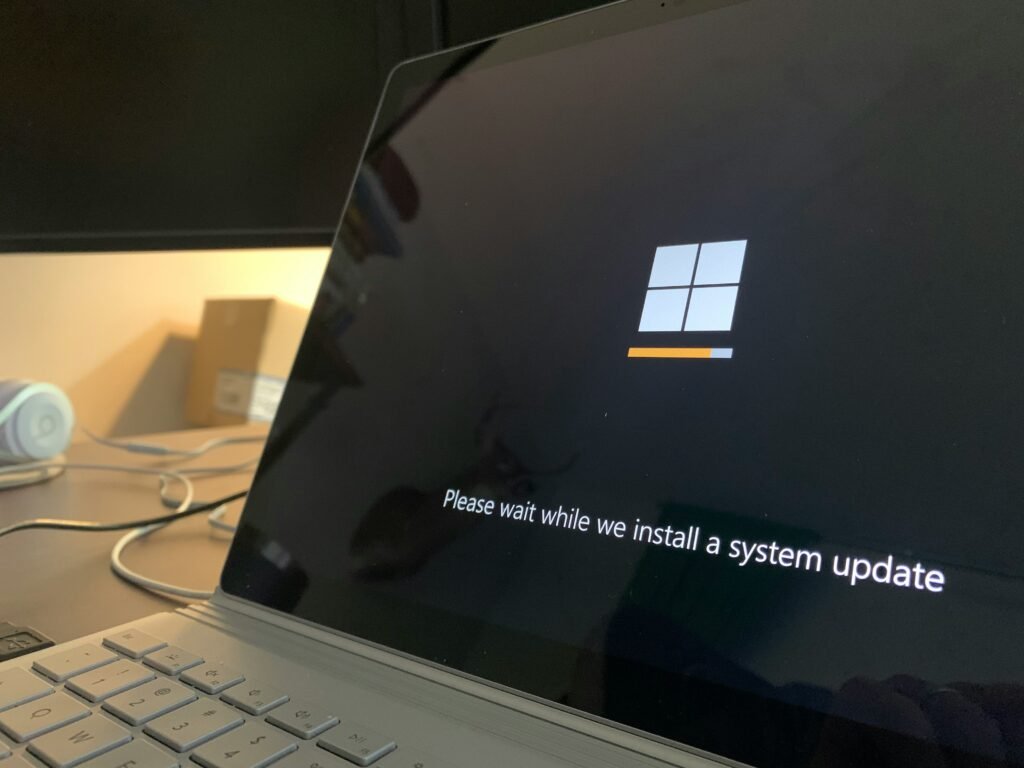
When you press the power button and hear beeping sounds instead of seeing the screen, your laptop is trying to tell you something. These POST (Power-On Self-Test) beep codes are error signals that indicate hardware issues before the operating system loads.
Common Causes of Beep Codes:
- RAM errors — loose or faulty memory modules.
- GPU failure — graphics chip not detected or malfunctioning.
- Motherboard issues — BIOS corruption or faulty chipset.
- Keyboard/controller errors — stuck keys or malfunctioning input controllers.
- CMOS battery failure — BIOS settings lost due to dead battery.
Fixes to Try:
- Count the beeps — different BIOS vendors (AMI, Phoenix, Award, Dell, HP, Lenovo) have unique beep code patterns. Example: 3 short beeps on Dell = RAM issue.
- Reseat RAM modules — remove and reinstall memory sticks. Test one module at a time.
- Check GPU seating (for laptops with dedicated graphics).
- Reset BIOS/CMOS by removing the battery for a few minutes.
- Refer to your manufacturer’s beep code manual for exact error meanings.
If beeping continues after reseating and testing, the motherboard or CPU may be failing, which usually requires professional repair or replacement.
Why Laptop Keeps Restarting? Crash Loops and System Fixes
A laptop that restarts endlessly can be both frustrating and concerning. This boot loop usually signals a software error, overheating problem, or failing hardware component.
Common Causes:
- Corrupted Windows/macOS system files.
- Driver conflicts after updates.
- Overheating causing automatic shutdown and restart.
- Faulty RAM or storage drive.
- Malware infections forcing system crashes.
Fixes to Try:
- Boot into Safe Mode — Windows: Shift + Restart → Troubleshoot; macOS: hold Shift at boot. This loads minimal drivers.
- Uninstall recent updates or drivers if the issue started after changes.
- Run system file repair — Windows:
sfc /scannow; macOS: Disk Utility First Aid. - Check cooling system — overheating CPUs/GPUs trigger restarts. Clean fans and apply new thermal paste if needed.
- Run hardware diagnostics — many laptops (HP, Dell, Lenovo) include built-in diagnostic tools accessible at startup.
- Replace faulty components — bad RAM or SSDs often cause restart loops.
If restarts persist even in Safe Mode, a full OS reinstall may be necessary. If that fails, the root issue is likely hardware-related.
Laptop vs Desktop
Why Laptop Is Better Than Desktop? Portability vs Power Explained
The debate between laptops and desktops has existed since the first portable computers hit the market. While desktops traditionally offered more power, easier upgrades, and better cooling, laptops have become the preferred choice for millions due to one defining feature: portability.
Why Laptops Are Better:
- Portability — Laptops allow you to work, study, or play games anywhere: a classroom, coffee shop, office, or even on a flight. This mobility makes them indispensable for students, remote workers, and digital nomads.
- All-in-one design — Unlike desktops, laptops integrate a screen, keyboard, touchpad, speakers, and battery into one device, eliminating the need for multiple components.
- Battery power — Even when the electricity goes out, laptops keep running, giving you an advantage desktops can’t match.
- Modern performance gains — High-end laptops now rival desktops in performance, with powerful CPUs, discrete GPUs, and fast NVMe storage. Gaming laptops can hit 240Hz refresh rates and creator laptops handle 4K video editing with ease.
- Connectivity flexibility — USB-C, Thunderbolt, and HDMI ports make laptops capable of powering external monitors, GPUs, and full docking stations, giving desktop-like experiences when docked.
Trade-offs to Consider:
- Upgradability — Desktops still win here, as most laptops allow only RAM and SSD swaps.
- Thermals — Desktops generally handle cooling better, though laptops with vapor chambers and liquid metal cooling are catching up.
- Longevity — Desktops may last longer with upgrades, but laptops win for versatility and convenience.
Final Verdict:
A laptop is better than a desktop if mobility, flexibility, and all-in-one convenience matter most. For professionals, students, and travelers, a laptop delivers enough power while freeing you from a desk.